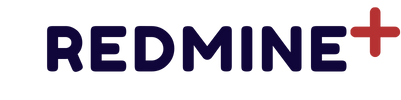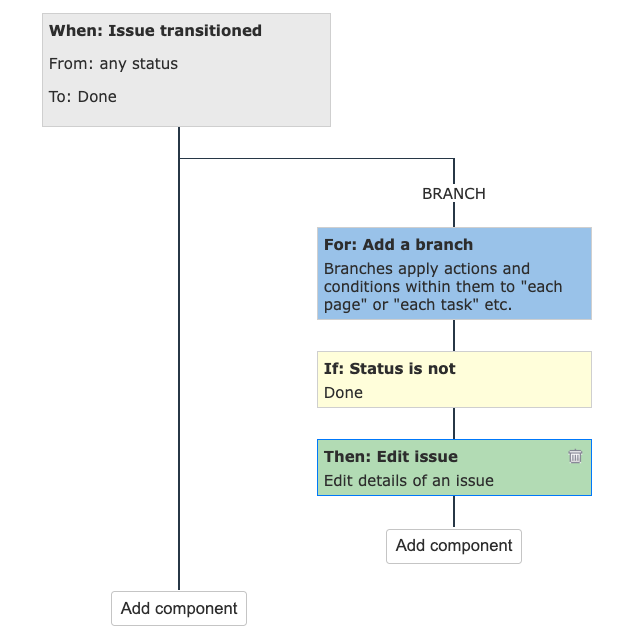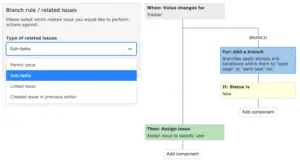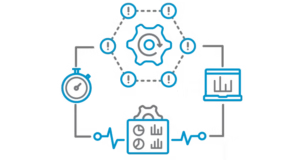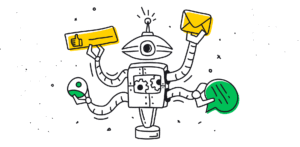How to Install the Redmine Automation Plugin (with Cron Setup)
The Redmine Automation Plugin extends Redmine with powerful rule-based automations, similar to Jira Automation. To get started, follow the steps below to install and configure the plugin on your Redmine instance.
1. Download the Plugin
After requesting beta access or purchase, you’ll receive an email with a file:
redmine_plus_automation.zip
Download and save it to your Redmine server.
2. Install the Plugin
Copy the zip file to your Redmine plugins directory:
cp /path/to/downloads/redmine_plus_automation.zip /path/to/redmine/plugins/
Unzip it:
cd /path/to/redmine/plugins
unzip redmine_plus_automation.zip
This will create a folder, e.g. redmine_plus_automation/.
Install required dependencies:
cd /path/to/redmine
bundle install
Run database migrations:
bundle exec rake redmine:plugins:migrate RAILS_ENV=production
3. Restart Redmine
After installation, restart your Redmine application server (Passenger, Puma, or Unicorn). For example, with Passenger + Apache:
touch /path/to/redmine/tmp/restart.txt
4. Set Up Linux Cron for Scheduled Automations
Some automation rules use scheduled triggers (e.g., daily tasks, weekly checks, auto-closing stale issues). To enable these, set up a cron job:
Open the cron editor:
crontab -e
Add the following line (update the path to your Redmine installation):
*/5 * * * * cd /path/to/redmine && RAILS_ENV=production bundle exec rails runner "AutomationRunScheduledTriggersJob.perform_now" >> log/cron_automation.log 2>&1
This runs the automation scheduler every 5 minutes.
Save and exit.
5. Verify the Installation
Log in to Redmine as an administrator
Go to Administration → Plugins
Ensure Redmine Automation appears in the list and is enabled
Done!
Your Redmine is now ready with powerful automation capabilities. Scheduled triggers will execute automatically, and you can start creating rules to save time and boost productivity.
Learn more about automation features at Redmine Automation Plugin