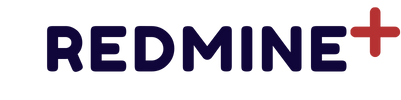Project Level Automations #
Project-level automations apply only within a specific project.
How to create: #
- Navigate to the target project.
- Open the Automation module – here you will see a list of all automations in this project, as well as the list of global automations (if you have permissions).
- Click the “New” button.
- Enter “Name” and “Description”.
- Configure the desired trigger(s), action(s), branch(es), and condition(s).
- Save and enable the automation.
- Test your automation.
- Done!
The automation is ready to use. It will automatically run in the background every time trigger conditions are met. The project-level automation will run only within this project, regardless of project hierarchy. Every setting can be changed later.
Global Level Automations #
Global automations are managed via the “Administration” panel and can be applied to all or selected projects. Only administrators can create global automations.
Steps: #
- Go to Administration → Automation – here you will see a list of all automations in the application, including global and project automations. Since this page is accessible only by administrators, they can change or delete any automation. Great power brings great responsibility.
- Click the “New” button.
- Enter “Name” and “Description”.
- Select the project(s) you want this automation to work for. Select “For all projects” if you want to create an application-wide automation rule.
- Configure the desired trigger(s), action(s), branch(es), and condition(s).
- Save and enable the automation.
- Test your automation.
- Done!
The automation is ready to use. It will automatically run in the background every time trigger conditions are met. The project-level automation will run only within the specified project, regardless of project hierarchy. Automations with multiple or all projects selected will work for the respective projects. Every setting can be changed later.