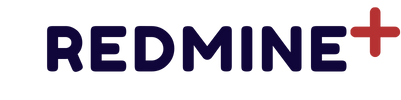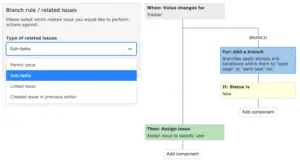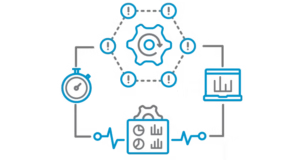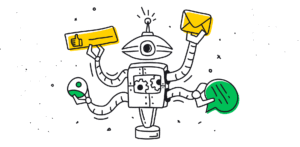Adding plugins to Redmine is a great way to extend its functionality and tailor the platform to your organization’s needs. Whether it’s adding a new feature or enhancing an existing one, Redmine plugins are easy to integrate. Here’s a guide on how to install them.
Prerequisites
1. Administrator Access: Ensure you have administrative rights on your Redmine instance.
2. Compatible Redmine Version: Confirm the plugin is compatible with your version of Redmine.
3. Access to Server: You’ll need access to the server where Redmine is installed, preferably with SSH access if hosted remotely.
4. Backup: Always back up your Redmine instance and database before installing new plugins.
Step 1: Download the Plugin
1. Visit the Redmine Plugin Directory (Redmine Plugins).
2. Select and download the plugin you want to install.
3. Download the plugin files (usually available in a .zip or .tar.gz format) to your local computer.
Alternatively, you can directly clone the plugin repository if it’s hosted on GitHub or similar.
Example:
git clone https://github.com/username/plugin_name.gitStep 2: Upload the Plugin to Your Redmine Server
1. Connect to your Redmine server via SSH (if needed).
2. Navigate to the plugins directory within your Redmine installation. This is typically found in:
cd /path/to/redmine/plugins3. Upload the plugin files to the plugins folder. If using SSH, you can use scp to transfer files or use SFTP if your server allows it.
Example (using SCP):
scp -r plugin_name user@yourserver:/path/to/redmine/pluginsStep 3: Install Plugin Dependencies
Some plugins may require additional Ruby gems. To install them:
1. Return to the root of your Redmine directory.
cd /path/to/redmine
2. Run the following command to install any required gems:
bundle install --without development test3. This may take some time, depending on the number of dependencies.
Step 4: Migrate Database (if required)
Most plugins require database migrations. To run migrations:
1. Ensure you are still in the root directory of your Redmine installation.
2. Run the following command:
bundle exec rake redmine:plugins:migrate RAILS_ENV=production3. If the plugin does not require migrations, you can skip this step.
Step 5: Restart Redmine
After installation, restart Redmine to apply the changes. The restart process depends on your hosting setup.
Common Commands:
• For Apache/Passenger:
touch /path/to/redmine/tmp/restart.txt
• For Puma or Unicorn:
systemctl restart redmine
• For Docker:
docker restart redmine_container_nameStep 6: Verify the Plugin Installation
1. Log into Redmine as an administrator.
2. Navigate to Administration > Plugins to see a list of installed plugins.
3. Confirm your plugin appears in the list and is activated.
Step 7: Configure the Plugin (if applicable)
Some plugins have configuration settings accessible under Administration or may add new options to the menu. Refer to the plugin’s documentation for setup instructions.
Troubleshooting Common Issues
• Plugin Not Showing Up: Ensure it’s in the correct directory (/path/to/redmine/plugins) and that you restarted Redmine.
• Dependency Errors: Make sure all dependencies are installed. Run bundle install if you missed any steps.
• Migration Errors: If there are issues with migrations, try running rake db:rollback for plugins or review the plugin documentation.
Conclusion
With your plugin installed, you can now explore its features and integrate them into your workflow. Adding plugins to Redmine is a powerful way to enhance your project management system, making it even more adaptable to your team’s needs.
For more information on plugin management and updates, always refer to the official Redmine documentation and plugin author guidelines. Enjoy your enhanced Redmine experience!